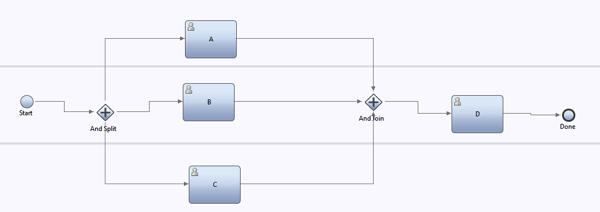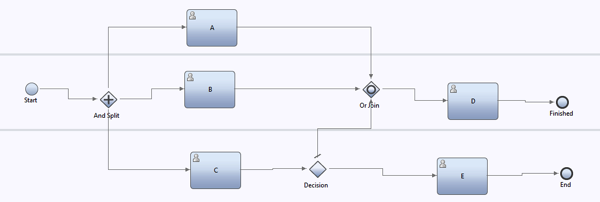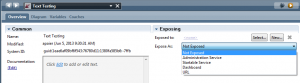Using this blog so I don’t have to keep writing this up in various places when people ask about this topic. I recently acquired a 3-D printer. A FlashForge Creator Max. So far I like it, but of course I’ve already run up against things I wish could be better (but that is a different post).
When my FFCM showed up I thought (but was too knew to know for sure) the left and right nozzle were not level with one another. This caused a bunch of teething problems while trying to get comfortable with the machine, as the right nozzle (which is used by default for leveling) was higher than the left (which is used by default for printing). This would mean the left was hitting the platform while the right was still not close enough.
There are bunch of solutions for this on YouTube, and I’ll find the link for the one that I’m writing up below (which I feel is the correct one) and add it in an update. A bunch of others are “hacks” that may work but don’t feel like the right way to solve this problem.
Equipment needed
- The hex keys that came with the printer (or others of similar size)
- An item of uniform thickness that can be place on the bed to make it higher. Some suggestions –
- A high quality metal ruler.
- A flat piece of glass.
- A stack of papers.
Below I’ve written up the various steps required once you have the equipment above. I’ve broken it into sections to make it easier to follow rather than having one huge list.
Stage 1 – Loosen the right hand side nozzle
When you are done with these steps the right hand nozzle will able to move up / down.
- Figure out which nozzle is higher than the other.
- Remove the filament from the right extruder. (see Note 1 below)
- Level the bed using the nozzle you think is lower. If this is the left, go through the leveling routine, but when it is done, move the carriage by hand over the 3 screws to confirm you got it right. Ignore the other nozzle.
- Turn the machine off.
- Lower the bed so you have room to work.
- Loosen the screws on the right side fan so that you can remove the stepper motor. (see Note 2 below)
- Remove the right hand side stepper motor, disconnect the cable, and set the motor the side.
- In the back of the aluminum bar you there is an inset screw. Use the smaller allen key to loosen it.
Alright! You are well on your way, now to the next stage
Stage 2 – Level Nozzles
At this point we have –
- A level print bed near the bottom of the printer.
- A printer with one “fixed” nozzle and one “floating” nozzle.
- The will and wherewithal to fix our nozzle problem.
So now we will do that
- Move the carriage so that it is at the front and center of the printer. (You could do it really anywhere, but this makes it easier)
- Place your “item of uniform thickness” on the print bed.
- Raise the print bed most of the way to the nozzles by hand.
- Use your hand to turn the Z axis bar at the back to bring the platform up until it touches the left hand nozzle. This should push your right hand nozzle up the the same height.
- While holding the Z axis, tighten the inset nut you loosened in step 6 of the first section.
Congratulations!!!! You should now have the nozzles at the same level. (Note: in reality you may need to do this a few times to get it right. I didn’t get mine right until I used a piece of glass as my shim).
Stage 3 – Confirm fix
So, now we want to make sure really are level before putting everything back. Please do the following –
- Put the stepper motor back in the carriage! This is really important. (see Note 3 below)
- Turn printer on
- Run leveling routine
Stage 4 – Reassemble
Now we are ready to go back to printing.
- Screw the fan bolts back into the stepper motor.
- Reload your filament.
- DONE!
Random notes –
Moved some of the asides / notes to the bottom to shorten the core message. Here is the detail –
Note 1 :
We are focusing on the right extruder because you can do this with either one, but the number of things you have to remove to allow you to do this change to the left had side is larger, with no real advantage to the process.
Note 2:
Some people take the fan and cooling fins completely off. This is annoying because there are ~4 different things to line up to put these back on. I just leave all that in place and remove the stepper motor out the back, which makes re-assembly much easier.
Note 3:
If you forget to put the stepper motor back in place and hit the leveling routine, your carriage with crash against the left had side as the stepper motor is what hits the stop switch. I did this. When you do it, simply turn off the printer as quickly as possible. While the noise is horrendous, I’ve done this at least 2 times with no lasting damage to the printer.